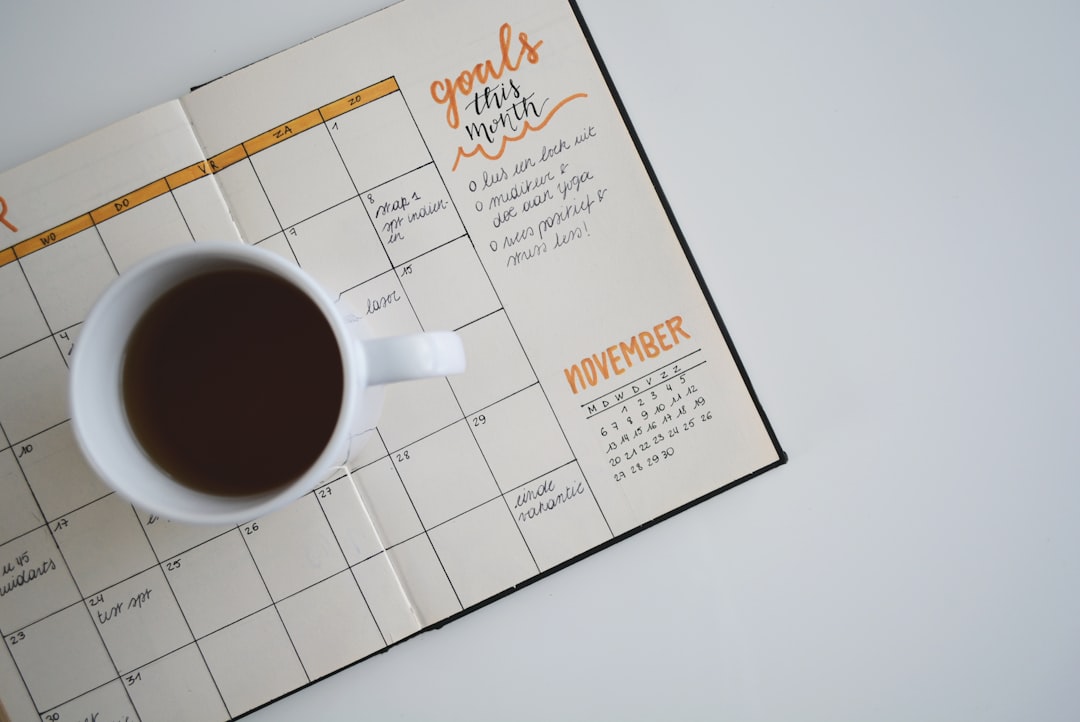How to Generate and Share ICS Calendar Links in Outlook Web App (2024 Method)
How to Generate and Share ICS Calendar Links in Outlook Web App (2024 Method) - Creating a New Calendar Event in Outlook Web App 2024
Within Outlook Web App 2024, crafting a new calendar entry is a simple process. You can choose to create a standard appointment, a meeting requiring attendees, or an all-day event. When sending out meeting invitations, you can mark your availability (busy, out of office, etc.). However, keep in mind that this won't automatically update your attendees' calendars—they'll need to manually refresh. Outlook groups offer a shared calendar, a handy tool for team collaboration, where members can view and add events visible to everyone within the group. You can personalize your calendar view, switching between daily, weekly, and monthly views depending on what works best for you. A new and useful feature is the ability to easily share events via ICS files. This iCalendar format makes it simpler to send your events to other calendar applications. While this feature is now available, you still might need to ensure URL formats are correct when sharing event links, especially with older versions of the Outlook Web App.
In the latest version of Outlook Web App, creating a calendar event has become more refined. You can now choose to schedule an appointment, a meeting, or a full-day entry, but it's interesting to note that while you can set a meeting status like 'Busy' or 'Away' when sending an invitation, any changes to the invite won't affect the attendee's calendar status directly.
One particularly useful feature is the ability for Outlook group members to jointly manage the shared group calendar, adding events that are then visible to everyone within the group. The introduction of the ICS file option back in 2023 was a big step forward in terms of sharing events broadly, accessible to everyone using the new Outlook interface. It's worth noting that you can even create an ICS file by dragging the event to your desktop on a Mac, which is a peculiar approach to sharing.
While the standard calendar view is set to 'Week', you can easily change it to a 'Day', 'Work Week', or 'Month' view using the controls in the top right corner. I've found the ‘Browse with Room Finder’ feature to be very handy for meetings, automatically adding the selected room to the invite. You can generate a calendar event link, but if you're trying to ensure compatibility with the Outlook Web Client, certain link structures may be necessary.
It's useful that you can control reminder settings for new calendar entries in the Outlook Options dialog—you can even set reminders to 'none' if you don't need them. If you're saving your calendar event as an ICS file, you want to double-check that the file format is actually 'iCalendar' in your save dialog settings to avoid any surprises.
How to Generate and Share ICS Calendar Links in Outlook Web App (2024 Method) - Setting Calendar Access Permissions Using Share Button
Outlook Web App's latest version lets you control who can access your calendar using the "Share" button, making it simpler to collaborate. You can share your calendar by hitting the "Share Calendar" button and specifying who you want to have access – either view-only or with editing capabilities. However, it's currently limited to adding just one person at a time. If you run into problems with the "Share Calendar" button not appearing, it might be a permissions issue and needs to be fixed. More complex scenarios, needing to share with multiple people with different permission levels, can be handled by using PowerShell, and commands like `addmailboxfolderpermission` offer precise control over what people can do with your calendar. These improvements offer greater flexibility and usefulness in managing calendar access and sharing, making it easier to decide who sees what in your Outlook calendar.
Within the new Outlook interface, the "Share Calendar" button, found under the Home tab when you're in the Calendar view, is the primary way to control who can see your calendar and what they can do with it. This is quite straightforward if you only want to share with one person at a time. Just enter their email address or name in the dialog box. However, there are some quirks. If this button is missing or isn't working as expected, it could be due to a configuration error or problems with your user privileges—it's the usual suspects. Troubleshooting, as frustrating as it can be, might help resolve this.
Now, if you're looking at a calendar that someone else shared with you, it's tucked away under "Shared Calendars" in the Calendar section of Outlook. Conveniently, you can overlay it with your primary calendar view.
While sharing through the interface is convenient for individual access, the PowerShell commands like `addmailboxfolderpermission` allow a more flexible approach when granting access to a number of users or different groups. You can give them a wide range of rights through PowerShell, from just viewing to fully editing the calendar.
You can get quite precise with how you share your calendar. The "Custom" option for calendar sharing lets you pick and choose the level of access. It goes beyond the standard choices like "Can view" or "Can edit". This allows a more nuanced approach to calendar privacy and accessibility.
To share your calendar via a link, as we've been discussing, you hover over your calendar name and select the "Share Calendar" button—that familiar button that, at times, can be a bit frustrating. The link you get from this will work in any application that supports the iCalendar standard. It opens up your calendar to a broader audience outside of just the Outlook ecosystem.
It's a bit curious that occasionally, users can't see the "Share Calendar" button. While we've explained some reasons, pinpointing exactly why it's missing can be tricky, and often needs digging through settings.
One interesting point is that when you delegate access through Outlook Web App, the person you've granted this ability isn't just limited to the calendar. They can actually see and modify your other folders in the mailbox, indicating a fairly high degree of access. That might seem reasonable in some cases, but it also points to the need for careful consideration before assigning those permissions.
How to Generate and Share ICS Calendar Links in Outlook Web App (2024 Method) - Generating an ICS Link Through Calendar Settings
Within Outlook Web App's calendar settings, you can generate an ICS link to share your calendar with others. This is handy for sharing your schedule with colleagues, friends, or anyone else you choose. To start, select the calendar you want to share and enter the email addresses or names of those you wish to grant access.
You'll find the shareable link in the "Settings for my calendars" section. It's labeled as the "Secret address in iCal format". This provides a link that can be easily shared with others, allowing them to view your calendar in their preferred calendar application.
Importantly, you can control how much information others see. You can adjust the level of detail shared within the settings for your shared calendar. It's worth noting that Outlook's interface can sometimes change, so if the instructions don't match what you see, you may need to explore older versions of Outlook online to find the updated approach. While it's generally a simple method, a bit of familiarity with Outlook's interface is useful to avoid confusion.
One of the key features of Outlook Web App is the ability to create and share calendar events using the ICS (iCalendar) format. This format is widely supported, meaning you can easily share your Outlook calendar events with users of other calendar apps like Google Calendar or Apple Calendar. This cross-platform compatibility is vital for efficient collaboration when people are using different systems.
When generating ICS files, you can also define repeating events using the recurrence rules supported by the iCalendar standard. This can be very useful for regularly scheduled meetings or reminders, saving you from having to manually create multiple entries.
An important feature of ICS files is that they include information about time zones. This ensures that events are displayed accurately regardless of where the person viewing the calendar is located. This is a big help for teams spread across multiple time zones.
It's also interesting that ICS files can include details like email addresses and other metadata. This lets you share more than just the event details—you can also send invitations, reminders, or even instructions related to the event in a bundled format.
While ICS files offer a simple way to share calendars, you may encounter problems if the file is incorrectly formatted. Errors in date formatting or missing required fields can prevent the file from being properly imported into other systems.
As with any shared information, it's important to be aware of security implications when using ICS files. Be mindful of who you're sharing your calendar information with, as it could inadvertently disclose sensitive details if shared broadly.
When creating an ICS file, you have the ability to set the specific duration of the event. This is useful for scheduling events that take place over multiple days, such as a conference or training.
However, a limitation of ICS sharing is that, by default, recipients typically only get read-only access to the calendar. They're unable to modify the original calendar events unless you explicitly grant them editing permissions. This means you must be clear about what you want to share when you create an ICS file.
Another factor to consider is that the way different calendar applications handle ICS files can vary. This can lead to discrepancies in how events are displayed or function across platforms. It's wise to thoroughly test ICS files across your target systems before deploying them.
Finally, a somewhat unexpected feature on Mac allows you to create an ICS file by dragging and dropping a calendar event directly onto your desktop. This approach to creating an ICS file avoids going through the standard menu options, offering a quick and intuitive way to share calendar events. It just highlights the diverse and sometimes unconventional ways that technology can be used.
How to Generate and Share ICS Calendar Links in Outlook Web App (2024 Method) - Adding Event Details and Time Zone Information
When sharing calendar events through ICS files in Outlook Web App, it's important to include precise time zone information. If you don't, people in other time zones might see the wrong time for your event, leading to confusion. Beyond that, make sure to provide all the necessary details about your event. This includes things like the location, description, and any other relevant information. The more complete your event information, the better prepared your attendees will be.
While it's generally straightforward to create and share these ICS files, you need to be careful about the formatting. If the file isn't formatted correctly, it might not import into other calendar programs correctly, possibly causing missed events or misunderstandings. So, taking the time to double-check your details and formatting helps to ensure that everyone has the correct information and avoids any scheduling headaches. By being mindful of these details when crafting your ICS files, you can significantly improve how you share calendar events and manage schedules.
The ICS format, utilized in iCalendar files, not only captures event details but also factors in time zones, which is crucial for accuracy across various locations. This is particularly helpful for globally distributed teams where precise timing is essential. ICS files can also carry extra data like event links and email addresses. This lets you include not only the schedule but also essential directions or invites linked to the event.
It's interesting to note that defining recurring events through ICS files can sometimes result in unpredictable outcomes depending on how different calendar programs interpret these instructions. This can cause some problems with managing events reliably.
When you're working with time zones, the significance of the "TZID" property in ICS files becomes very obvious. If you don't set the time zones correctly, it can lead to mistakes in understanding when an event starts, causing missed meetings or confusing schedules.
While ICS files are designed for sharing, it's common to find that people who receive them only get read-only access. This limitation can cause issues if you're hoping for collaborative editing since changes can't be made unless you specifically give someone the right to edit.
Interestingly, different calendar apps may handle date formats in different ways. This means that using standardized date formats (like ISO 8601) in your ICS files is very important to ensure compatibility across all the apps you're using.
The option to specify the duration of an event using ICS files eliminates any guesswork about how long it lasts. This can be very useful for preventing double-bookings, especially when you're dealing with multi-day conferences or more complex schedules.
A common misconception is that all calendar programs handle ICS files the same way, which simply isn't true. Variations in how different programs handle the files can cause events to look different and behave differently across systems, which is something you should be aware of if you're sharing files across platforms.
One interesting characteristic of ICS files is their ability to package instruction sets for participants into a single download. They not only provide event details, but also any directions or prerequisites, simplifying communication even before the meeting takes place.
Lastly, the ability to create an ICS file by dragging it onto your desktop on a Mac demonstrates a creative shortcut made possible by technical innovation. It illustrates how user interfaces can improve to make complex tasks like managing calendars easier and more efficient.
How to Generate and Share ICS Calendar Links in Outlook Web App (2024 Method) - Testing and Verifying Your Calendar Link Works
After generating your calendar link in Outlook Web App, it's essential to confirm it works as intended. The best way to do this is by testing it across different calendar apps (like Google Calendar or Apple Calendar) to see if the event details—date, time, location—are presented correctly. Pay close attention to how time zones are handled, as inaccuracies can cause misunderstandings for attendees. It's important to remember that various calendar applications may interpret ICS files differently, which can lead to inconsistencies in how events are displayed or managed. This testing process is crucial to avoid scheduling problems and guarantee that everyone is on the same page regarding event details. By verifying the link, you can minimize the chance of missed appointments and create a smooth scheduling experience for everyone involved.
### Surprising Facts About Testing and Verifying Your Calendar Link Works
When you share a calendar event using an ICS link generated from Outlook Web App, you're essentially relying on a widely-adopted standard (iCalendar) to ensure everyone's calendars stay in sync. However, the reality of how this standard plays out across various calendar apps can be a bit surprising.
One curious observation is the surprising lack of universal compatibility. Although ICS is pretty standard, different apps often interpret files slightly differently. This can manifest as a simple event displaying differently on a Google Calendar versus Apple Calendar. This variability underscores the importance of thoroughly checking your ICS link across different platforms to ensure it works as expected.
Furthermore, time zones can be a tricky issue with ICS files. If you don't carefully set the time zone details in Outlook when you create the link, your intended recipients in various locations could end up with the wrong time for your event, leading to some awkward scheduling errors. It's a detail that's easy to overlook, but critical.
Moreover, you might find that after initially sharing the link, updates to the original event don't magically sync to other users' calendars. The exact behavior depends on their calendar application—they may need to refresh the calendar manually, or it might take some time for it to sync. This can lead to a situation where attendees have outdated information, requiring some attention to manage.
And just when you think you've perfected the link, remember that some email providers or calendar services might have built-in safeguards that expire ICS links after a certain period. What works today might not work tomorrow unless you generate a new link.
Beyond the time zone problems, hidden within the ICS file can be all sorts of metadata, like where the event is, who's organizing it, and other details. If the metadata is improperly formatted, your attendees might end up with missing or garbled information, which can create confusion if they don't have the full context.
Another interesting peculiarity is that not every feature of the ICS standard is supported by every calendar application. This can be particularly problematic if you rely on features like reminders or responses—these may not be picked up by some apps, leaving you wondering where the information went.
Similarly, ICS handles complex recurrence patterns. If you need to schedule something that repeats in a specific pattern, you might encounter compatibility issues. How different applications interpret these repeating events can vary. This is particularly true for multi-day events or complex schedules where nuances can cause unintended scheduling conflicts.
The environment in which you're testing your links also matters. For example, if you generate and test a link in a sandbox environment that's not configured exactly like your production environment, the result might differ. Automation tools used for testing might not completely capture the typical user experience of receiving and importing the file.
It's a good reminder that ICS files don't just provide information about events, but they can also potentially provide access to a lot more data. If you don't carefully set the permission settings before generating the link, you could inadvertently share sensitive information or grant unnecessary permissions. This can have broader privacy implications.
Lastly, although seemingly a small point, keep in mind that if you're sharing lots of detail or including many attendees, your ICS file can get quite large. Email clients or services might have file size limits, which means your elaborate ICS file might not get through. It's good to check for errors and verify if the file is successfully imported and fully functional.
All in all, despite being a common standard, the ICS format can still result in some unexpected outcomes when testing and verifying calendar links. By being aware of these potential pitfalls, you can improve your ability to share calendar events effectively across various applications.
How to Generate and Share ICS Calendar Links in Outlook Web App (2024 Method) - Managing Shared Calendar Access and Revocations
Managing who can access your calendar and how they can interact with it is a key part of using Outlook Web App effectively, especially when you work with a team or share information with people outside your organization. You have the ability to set different levels of access, allowing people to either view or edit the events on your calendar. But things can get a little messy when you need to take away someone's access. The settings and permissions related to revoking access aren't always straightforward, which can make it a bit of a chore.
When you need to share calendar data with someone who isn't part of your company, you need to be cautious about what information you give them access to. It's crucial to manage this carefully to protect sensitive data. Although Outlook offers tools to control access, it's crucial to pay close attention to who has access and ensure that they no longer have access when appropriate. Otherwise, there's a risk of people getting overloaded with calendar events they don't need or misunderstandings related to shared schedules. In general, Outlook Web App provides a decent foundation for calendar management and sharing, but you need to be mindful of the different access options and revocation procedures to prevent things from getting out of hand.
When sharing calendars in Outlook Web App, you can now fine-tune who sees what with more specific access controls. You can decide if someone just views your calendar or if they can edit it, which is a neat way to handle access in this digital age.
For those comfortable with the command line, PowerShell provides more granular control. Instead of the simple share button, you can fine-tune permissions for several individuals using commands like `addmailboxfolderpermission`. It highlights that even basic features can have hidden depth when you know the right tools.
While convenient, the ICS file format can sometimes lead to unexpected sharing of information. Metadata details like who created the event and where it's happening are embedded in these files, which might be more than what you intended to share publicly. It's worth remembering this when sharing sensitive event details.
It's curious that updates to events shared via ICS links don't always automatically propagate to the other people's calendars. Some calendar applications require manual refreshing. There's a slight mismatch between what we expect and how it actually works.
Complex repeating events can become tricky when relying on ICS files. The different ways applications parse the rules for repeating events can lead to scheduling problems and general inconsistency in how events get managed.
A common problem stems from the fact that time zones are handled differently. If you haven't correctly set them in your ICS files, the shared event might appear at the wrong time for individuals in different parts of the world. It's easy to forget, but it's a critical step to ensure everyone's schedules line up.
Even though ICS is a standardized format, different calendar programs often interpret its contents in slightly different ways. This leads to variations in how an event looks and acts in Google Calendar versus Apple Calendar. It breaks the assumption that everyone experiences the same information from your shared calendar.
Some email platforms limit the lifespan of ICS files, making the links invalid after a specific period. So, if you plan to share something for the long term, you'll need to generate new links. It's a point that could trip people up.
If you share a calendar with extensive details, your ICS file could balloon in size. This may exceed the email size limits of certain clients, leading to delivery failures. Keep in mind that larger files can be problematic if you're sending to a large group or sharing lots of details.
When granting access to manage a calendar, the permissions may also provide access to other parts of the mailbox folder, not just the calendar. It emphasizes that carefully managing permissions is important for protecting sensitive data. These elevated permissions might be reasonable sometimes, but it's a good reminder to be mindful of what's being shared when granting access.
More Posts from mm-ais.com:
- →7 Innovative Real-Time Data Visualization Examples That Transformed NASA's Asteroid Tracking in 2024
- →How to Use Salesforce's Record Deduplication Matrix for Clean B2B Reports in 2024
- →A Step-by-Step Guide Setting Up Gmail's Quick Reply Templates on Your iPhone
- →7 Effective Strategies for Addressing Multiple Recipients in Professional Emails
- →iOS 18 Update Introduces AI-Powered Smart Notification Filtering for iPhones
- →How to Navigate Salesforce's Mass Email Daily Limits A Technical Guide for 2024