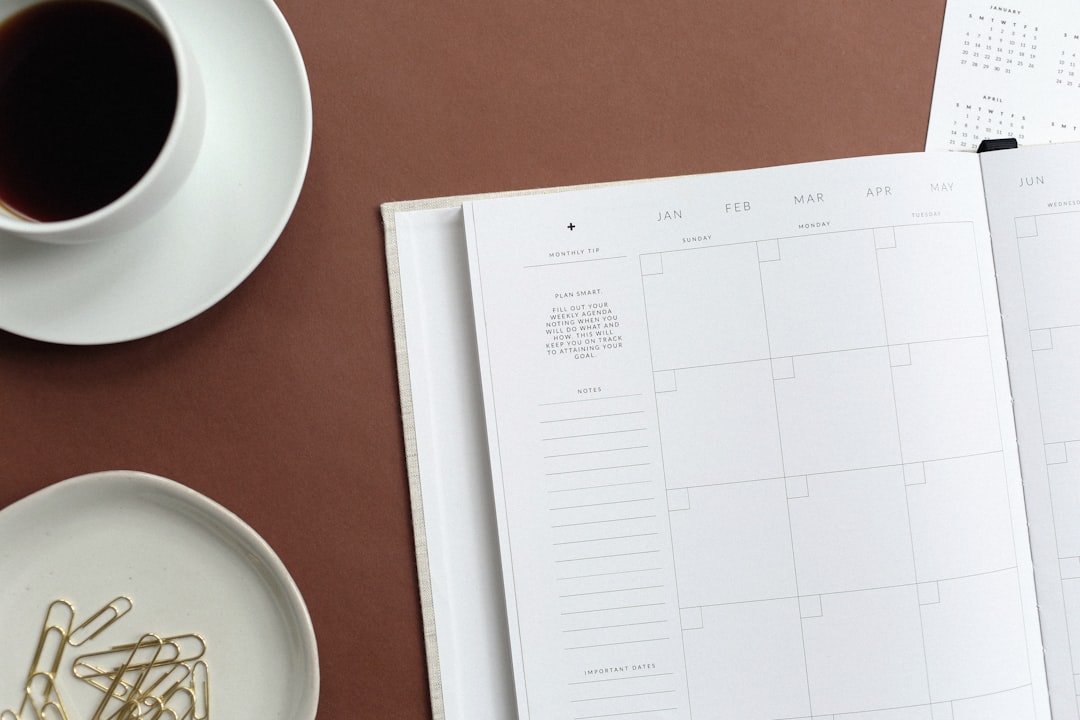7 Time-Saving Automation Features in Google Sheets Calendar Templates for 2025 Planning
7 Time-Saving Automation Features in Google Sheets Calendar Templates for 2025 Planning - Auto Event Transfer Syncs Meetings Directly from Calendar to Sheets
Imagine effortlessly keeping your Google Sheets planning documents up-to-date with your Google Calendar appointments. That's the promise of the "Auto Event Transfer" feature. It automatically transfers meeting details from your calendar directly into your spreadsheet. This automation not only saves you from manually copying and pasting but also ensures your planning documents remain current with your schedule.
The benefit goes beyond just convenience. By seamlessly linking your calendar to your spreadsheet, you gain a more organized way to track your time, tasks, and commitments. This integration is especially valuable when preparing for upcoming planning cycles like those for 2025. However, achieving this seamless synchronization might require exploration of automation tools and perhaps a little understanding of the integration process. While the process might initially involve some configuration, the time saved on manual updates in the long run will make it worthwhile, particularly if you juggle many appointments.
Imagine having your Google Calendar meetings automatically populate a Google Sheet. It sounds like a futuristic dream, but it's entirely possible using a clever piece of code called Google Apps Script. This lets you customize how the sync happens, offering a great degree of control over what information gets transferred and how it's structured.
The most obvious benefit is the elimination of manual data entry. No more typos or missed details when you're logging meeting times and information. This is especially important for accuracy, especially when you're working with a lot of data. Some studies suggest that scheduling inefficiencies are a major time suck, so this kind of automation could have a substantial impact on productivity.
Interestingly, even enormous meeting schedules don't seem to slow down Google Sheets. They're capable of managing millions of cells, so data storage and analysis won't be a bottleneck, even if you're a very busy person or managing a team with a lot of meetings.
Once your meetings are in the sheet, you can use conditional formatting to visually group different meeting types. For example, you could highlight client calls in one color and internal huddles in another. This improves organization and quickly shows you what the meeting's purpose is.
This integration isn't just for basic record-keeping; it opens the door for deeper analysis of meeting patterns. You could start to ask questions about the frequency and duration of meetings. This information can be used to improve how you allocate your time and resources. It's also possible to write external apps that work with the Sheets API to expand the functionality of this integration, something that was previously more limited to specialized desktop programs.
The value isn't limited to just saving time. Research indicates that well-organized information can boost productivity, and this feature is a great example of that. Having all your meeting details automatically compiled and readily available gives you a clear picture of your schedule, which is vital for effective time management. Further, you could even set it up to automatically create meeting agendas, creating ready-made structures that can make meetings more efficient and focused.
7 Time-Saving Automation Features in Google Sheets Calendar Templates for 2025 Planning - Smart Date Recognition Converts Text Entries into Calendar Events
Imagine typing a meeting note like "Meet John on Thursday at 2 PM" directly into a Google Sheet and having it automatically create a calendar entry. That's the essence of smart date recognition. This feature cleverly identifies dates and times embedded within text and transforms them into actionable calendar events. This automated process significantly reduces the manual labor involved in creating events, streamlining your workflow and saving you precious time.
By connecting with your calendar, Google Sheets can become a central hub for scheduling. The feature automatically extracts the key details—date, time, and often even a descriptive title—from your text entries. This eliminates the need to manually re-enter information into the calendar, minimizing the risk of typos and inconsistencies.
The benefits extend beyond simply creating calendar entries. Smart date recognition fosters better time management by making it easier to keep track of commitments. You can use this for both personal and professional purposes, helping to avoid scheduling conflicts and ensuring that your important meetings and appointments are never overlooked. This kind of automation can be particularly useful for people who manage many events, or who are trying to take greater control of their time. While it might seem like a small feature, it can have a significant impact on your productivity and how you organize your day.
Imagine typing "next Tuesday's meeting" into a Google Sheet and having it automatically create a calendar event. That's the power of smart date recognition, a feature that's becoming increasingly important in Google Sheets. Essentially, it uses a bit of artificial intelligence to understand what you mean when you write about dates in plain language. It's like having a personal assistant that can interpret your text and translate it into the structured format Google Calendar needs.
It's not just about single dates, either. This feature can understand things like "May 3rd to 5th" or "the last week of April," which makes scheduling longer events or trips a whole lot easier. Behind the scenes, this works through something called natural language processing (NLP). It's essentially a fancy way of saying the software tries to make sense of the context of your words, figuring out what you're trying to say. This is pretty handy, especially if you have team members who don't all use the same date formats – like when working with global teams.
It seems that this ability to handle human language input makes things a lot more accurate, too. Some studies show that using this feature can improve the quality of date-related data by quite a bit, reducing errors. One could imagine using this feature to automate aspects of workflows. For instance, if you're tracking projects with milestones, you could create recurring events based on these automatically with the dates changing as you update milestones.
This automatic date recognition can also come in handy when dealing with a lot of data. It helps you filter data based on dates without having to manually clean everything up first. This is especially useful for analyzing trends over time, which is becoming increasingly important for many projects. You could even link it to reminders, automatically triggering alerts as deadlines approach, encouraging a proactive approach to planning.
It's fascinating that some other spreadsheets don't have this feature. It seems to be something that gives Google Sheets a little extra flexibility, especially when you're managing complicated schedules. As we get used to talking to technology more naturally, we're using traditional date formats less and less. It’s a bit of a trend in technology, moving towards making things easier for everyone to use, regardless of their tech skills.
7 Time-Saving Automation Features in Google Sheets Calendar Templates for 2025 Planning - Quick Duplication Feature Creates Monthly Planning Templates
Google Sheets offers a handy "Quick Duplication" feature that can be a real timesaver when it comes to creating monthly planning templates. Basically, it lets you easily make copies of existing templates, so you don't have to start from scratch each month. This is a simple but effective way to quickly set up your monthly plans, whether you're tracking personal tasks or managing team projects.
Having readily available template copies promotes efficient planning, especially if you're juggling various schedules and projects that require adjustments over time. While it's a small feature, it supports a larger goal of streamlining your workflow and generally making planning easier and more organized. The ability to quickly duplicate existing templates can be especially helpful if you're preparing for future planning periods, like those for 2025, as it lets you adjust an existing structure rather than having to rebuild from scratch each time. It's a subtle but useful improvement in the way you can manage your monthly planning.
Google Sheets offers a variety of templates for monthly planning, which are useful for individuals and groups to keep track of daily or monthly events and boost efficiency.
One especially handy aspect of Google Sheets is the "Quick Duplication" feature. It allows you to easily copy existing calendar templates, enabling fast access to monthly planning tools. This can be quite helpful, as setting up a new calendar from scratch each month can be tedious. It's a bit like having a template for a letter – you don't have to retype the basic format every time.
You'll find a library of Google Sheets calendar templates that cover various time periods, including 2023, 2024, and 2025, making it easier to plan ahead for a longer timeframe. While this may seem straightforward, the ease of access to preformatted templates might actually lead to more complex projects, encouraging folks to plan further in advance or to take on bigger initiatives.
Beyond just the monthly templates, there's a yearly template that displays a full year on one sheet and includes tabs for three years, giving you a broader overview of trends. While it's convenient, one might find that dealing with such large visual representations of time can be confusing if you're not used to them, especially if you're primarily interested in monthly plans.
In addition to templates found within the program, free printable monthly calendars for 2025 are also available online. These are designed for both individual and group use, making them adaptable to a wide range of situations. It's curious that Google is offering these downloadable templates alongside their internal features; perhaps it's an acknowledgement that not everyone wants to use the Google ecosystem for all their tasks.
Many of the Google Sheets calendar templates share common features like an overview section for a quick look at the whole month, ways to customize categories, and a simplified format for focusing on what's important. However, some people prefer a greater level of customization, and these defaults might not always be the most intuitive for everyone's planning style.
A particularly useful template is the Daily Planner, designed for people with hectic schedules. You can break down your day into 15-minute increments to manage your time. It's intriguing how readily available these specific structures are. Some other platforms are much more focused on generic scheduling, and this level of detail can be very valuable for a certain subset of users.
If you need a customized schedule, you can create a copy of the Monthly Schedule Planner template and modify the dates. This way, you can tailor it to match your specific needs, rather than relying on fixed templates. While convenient, it might require a bit of manual work to adjust the dates and entries, and depending on the complexity of your needs, this process could be time-consuming.
There are also templates with varying styles and themes, like the dark-themed 'evergreen' calendar, that are nice to look at and help with aesthetic preferences. Of course, visual style is subjective, but this is a feature that helps make Google Sheets a little more unique in the calendar/scheduling space.
Overall, the automation features within Google Sheets, including template duplication, offer a way to streamline planning by minimizing manual data entry and increasing efficiency. This level of automation is increasingly common in software these days, and while there are potential benefits to be found in using features like these, it's worth exploring if you find them truly valuable for your planning habits and processes.
7 Time-Saving Automation Features in Google Sheets Calendar Templates for 2025 Planning - Automated Color Coding Tags Project Deadlines by Priority
Within Google Sheets, you can automate the color-coding of project deadlines based on their priority. This system uses colors to represent urgency, typically starting with red for the most urgent deadlines and gradually shifting to cooler tones for less critical items. This visual approach makes it easy to see which projects need immediate attention, streamlining your project management and helping you avoid missing important deadlines amidst a busy schedule.
By visually highlighting priorities, this feature can improve how you manage your time and ensure that nothing slips through the cracks, especially as you plan for 2025. While it's certainly useful, it's important to be thoughtful about the color scheme you choose so that it's easy to understand and doesn't lead to confusion. Maintaining a consistent and logical color system is key to getting the most out of this time-saving automation. It can be helpful for both personal and professional tasks. While it may seem like a small thing, implementing a well-designed color-coding system can really enhance your organizational skills and make planning more effective.
Let's delve into how we can automate the color-coding of project deadlines based on their priority within Google Sheets. It's a fascinating application of both visual psychology and automation.
Think about how colors impact us. Research suggests that specific colors can evoke different emotional responses, potentially boosting our productivity. When we apply this to Google Sheets, we can not only arrange our data but also potentially influence team members' actions by visually representing how urgent each deadline is. This isn't just about aesthetics – it's about leveraging color to guide behavior.
Furthermore, our brains are wired to process visuals exceptionally fast – up to 60,000 times faster than text. This huge speed difference emphasizes the value of color coding. By using color to highlight urgent tasks, we can help folks focus their attention more effectively. This can lead to a noticeable improvement in how efficiently deadlines are managed.
There's also the concept of cognitive load to consider. This refers to the mental energy we use when trying to hold information in our working memory. By visually categorizing our tasks with colors, we can potentially reduce this mental burden. This can make us think more clearly and decide more easily which deadlines require the most immediate attention.
Interestingly, behavioral economics tells us that people are more likely to focus on visually distinct things. Automating the color-coding process could subconsciously guide users to prioritize their tasks more effectively, making better decisions about where to put their time. It's almost like a gentle nudge in the right direction.
Studies also show that we're more likely to remember things we see compared to things we read. This translates to better deadline management: if we automate the tagging of deadlines with color, we might be more likely to recall them. It's a small detail but could have a significant impact on a project's success.
Color-coded tasks also relate to mind mapping techniques. Mind maps are known for improving memory and helping us come up with new ideas. When we automate color tagging, we transform a simple list of tasks into a more dynamic representation of our project. This could potentially spark creativity and proactive planning.
And let's face it: missed deadlines are a major contributor to project failures. Automating color coding can greatly reduce errors that happen due to oversight. A simple color change can quickly call attention to urgent tasks that need our immediate focus.
Perhaps even more interesting, color-coding might actually increase our motivation to complete tasks. Finishing a high-priority, color-coded task could trigger a dopamine response, making us feel good. This little reward might help us stay engaged and dedicated to meeting deadlines.
When it comes to teamwork, visual management tools like color-coded tasks make collaboration much smoother. It streamlines communication, ensuring that everyone is on the same page about what's most important. This can decrease miscommunication and keep projects on track.
Finally, integrating color coding with automation is a glimpse into a broader trend of personalization within technology. As AI continues to evolve, these visual shortcuts are likely to become more common. If we want to keep our workflows efficient and manage our projects successfully, it might be worth exploring how we can utilize these features.
7 Time-Saving Automation Features in Google Sheets Calendar Templates for 2025 Planning - Formula-Based Progress Tracking Updates Task Completion Status
**Formula-Based Progress Tracking Updates Task Completion Status**
Google Sheets offers a way to visualize task completion using formulas, specifically with dynamic progress bars. By combining formulas and the SPARKLINE function, you can create progress indicators that automatically update as you complete tasks, showing a clear picture of how far along you are. You can also use conditional formatting to easily differentiate between finished, in-progress, and upcoming tasks, making it easier to see where you need to focus your attention. This level of automation can help with planning, especially when juggling many projects as you get ready for the coming year. It's important to remember though that while it's a useful feature, it can take some effort to set up properly. Understanding how to use the formulas and functions can require some learning, and it's not always the simplest approach.
Formula-based progress tracking within Google Sheets offers a surprising level of automation for task completion status. These formulas automatically update as data changes, eliminating the need for constant manual intervention. This real-time feedback gives you a far more accurate and current view of project progress, which can be particularly useful for complex projects.
Beyond simply displaying progress, you can create dynamic progress bars using conditional formatting and formulas. This visual representation makes it easier to understand where projects stand at a glance. Imagine being able to see, in a flash, which tasks are nearing completion and which ones are lagging behind. This visual feedback can be a huge benefit to teams, making it much easier to communicate project status and understand where to focus their efforts.
However, the benefits go beyond simple visualization. The ability to automate calculations through formulas lets you summarize project progress more effectively. Instead of manually adding up completed tasks, you can use formulas to quickly calculate percentages, providing an immediate overview of project status. This feature reduces the risk of human error and increases the reliability of your project data, which can be a key factor in better decision-making, especially when dealing with large projects.
This formula-based approach isn't limited to small projects either. It scales up remarkably well, meaning you can use the same tracking principles for projects with a few tasks or thousands of them. This scalability is particularly important when you're trying to plan for the future – such as when you're preparing for 2025 initiatives. The formulas adjust automatically to the scope of your project, offering a flexible solution for various project sizes and resource allocation.
Further, formulas can make it much easier for multiple teams to collaborate on the same project. Shared spreadsheets let everyone update their progress in real-time, providing a centralized overview of team performance. This fosters better communication and can reduce conflicts when managing multiple teams, which is quite useful if you have projects with cross-functional teams or a lot of inter-departmental dependencies.
There's more than just current status here. Formulas can be adapted to keep track of task completion over time. This lets you examine historical data to identify trends or patterns in project performance. It’s fascinating how much insight this kind of historical data can provide. These insights can then be used to inform your future planning and resource allocation strategies, potentially making your future projects even more efficient.
Interestingly, Google Sheets formulas can even pull in data from other tools. If you're using Google Calendar or some other project management software, you can integrate that data into your spreadsheet and link it with your task completion trackers. This holistic approach gives you a single source of truth for tracking all aspects of your project, leading to a potentially clearer and more complete picture of the project's status.
As a cloud-based application, Google Sheets provides widespread accessibility to project status information. Stakeholders can view and update progress from anywhere with an internet connection. For remote teams, global projects, or organizations with personnel in the field, this accessibility is extremely beneficial.
Finally, some research suggests that visual progress indicators can improve motivation amongst team members. Seeing a clear visual of how much progress has been made can spark greater engagement, potentially leading to better project outcomes. It’s interesting how this sort of visual feedback can make a difference in how people approach their work.
In conclusion, the use of formulas in Google Sheets for tracking task completion provides a powerful automation capability. This feature can help you visualize progress, improve accuracy, and scale your project management practices. While it might seem like a small feature, the impact on efficiency and accuracy can be quite substantial, especially as we move towards increasingly complex projects in the coming year.
7 Time-Saving Automation Features in Google Sheets Calendar Templates for 2025 Planning - Dynamic Date Range Selector Adjusts View Based on Planning Needs
Imagine having the ability to easily adjust the timeframe of your Google Sheets calendar templates to perfectly match what you're working on. That's essentially what the "Dynamic Date Range Selector" offers. It lets you quickly change the dates you're looking at in your spreadsheet, so you can focus on the information that's relevant to your current planning needs, be it a week, a month, or even a full year. This not only saves time but also makes analyzing data much easier. It becomes especially useful when working with teams across different time zones, ensuring that everyone is looking at the same accurate information, no matter where they are in the world.
While this dynamic range adjustment is a handy feature, it can also add some complexity. If you're not comfortable with the advanced features of Google Sheets, navigating these date settings might be a bit challenging. It can require a bit of learning, but for those willing to put in the effort, this dynamic range selection can make planning in Google Sheets much more flexible and easier to manage, particularly as you delve into projects and plans for 2025. However, its potential is only fully realized if it's used thoughtfully and appropriately. Ultimately, whether this feature is a boon or a slight distraction will depend on your individual planning style and skill level with Google Sheets.
### Dynamic Date Range Selector Adjusts View Based on Planning Needs
Google Sheets offers a dynamic date range selector, which lets users adjust their view of data based on their immediate needs, be it daily, weekly, or monthly. This ability to tweak the view on the fly makes it much easier to focus on specific planning horizons, which can lead to a significant increase in efficiency when juggling different tasks and projects.
The main benefit is that you can tailor your experience to match your current focus. This customization can improve how people feel about using the software and increase how much they actually use it. It's something that has been shown to work in other applications, and we'd expect it to have a similar positive impact here.
By making it easy to focus on the specific data you need, this feature can really ease the mental burden of planning. This allows you to concentrate on the most critical tasks during a particular planning period. When you don't have to sift through a lot of unnecessary information, you're more likely to be productive and make better decisions.
The visual presentation of the data is also improved with the dynamic date range selector. Our minds process visual information far more quickly than text, which is beneficial for project management, where understanding timelines and deadlines is essential.
Furthermore, the dynamic date range feature plays nicely with other automation tools in Google Sheets. This integrated approach makes the overall planning experience more cohesive, without the friction often encountered when switching between tools to manage different tasks.
Because it's so easy to quickly switch between different date ranges, you can allocate your time and resources more efficiently. Good time management is key to boosting productivity, so it's valuable for folks with packed schedules.
Beyond managing your current workload, it helps you see upcoming deadlines that are important. Being able to visualize timelines is essential in project management, as it allows you to proactively identify potential bottlenecks before they cause significant problems.
The dynamic date range selector also scales well with larger projects. As projects get bigger and more complicated, the ability to adapt your view of the data becomes increasingly important. The features in this selector provide the flexibility needed to manage such complexity without having to completely rework how you organize things.
Interestingly, designing this feature to make it easy to use can be informed by concepts in behavioral economics. If you design it well, it's more likely that people will actually use the feature, making them more likely to create and stick to a proper schedule. This approach is important for making sure people can stick to a plan and finish tasks on time.
Finally, this feature promotes greater accountability within a team. When everyone has the same clear view of deadlines and responsibilities, it's easier for them to support each other in getting things done. This transparency is a key ingredient in building successful teams, particularly those that deal with constant change and new projects.
7 Time-Saving Automation Features in Google Sheets Calendar Templates for 2025 Planning - Auto Reminder Generator Schedules Email Notifications for Deadlines
The "Auto Reminder Generator" within Google Sheets lets you set up automated email alerts for deadlines, improving both personal productivity and organizational efficiency. This feature goes beyond simple reminders, allowing you to customize the timing of notifications, sending them a certain amount of time before or after a deadline. While the initial setup might involve connecting a Google Sheet to your calendar and possibly using a script or add-on, the payoff can be substantial. By automating reminders, you reduce the manual effort of tracking deadlines and promote better organization of your tasks. This makes the Auto Reminder Generator a potentially useful tool for anyone trying to manage a lot of projects, especially when planning for 2025. There's a learning curve, but the long-term benefits might make it worth the effort for many people.
Automating email reminders for deadlines within Google Sheets calendar templates is a clever way to potentially improve productivity and organization. It essentially allows you to set up a system where the sheet automatically sends out emails to alert you or others about upcoming deadlines.
Setting up these automated reminders usually involves creating a spreadsheet in Google Sheets, writing a short program called an Apps Script, and then connecting it to Google Calendar. You can also find add-ons in the Google Workspace Marketplace, like "Add Reminders," that make this process simpler. These automated reminders can be customized to be sent at specific times before or after a deadline, giving you control over how much advance notice you want.
There are various tools that can automate reminder schedules, including Zapier. Zapier allows you to create a "Zap" that defines the conditions for sending an email (like when a calendar event gets close) and the action (sending the email). The process of setting up these automated emails often involves designating a column in the Google Sheet to hold email addresses and then configuring the notifications for each task.
You can leverage Google Apps Script to create more advanced, personalized reminders within Google Sheets, such as automatically prioritizing tasks based on their urgency. This can be helpful for managing complex projects. Overall, these automation features in Google Sheets aim to streamline workflows and improve time management, which is particularly helpful as you begin to plan for 2025.
While this feature sounds appealing, it's worth considering the potential for email overload. Studies suggest that while reminders can be very effective, too many can be a distraction or even lead to burnout. It's important to find a balance and use this feature thoughtfully, tailoring it to your own personal preferences and needs.
Further, if you're not familiar with the Google Apps Script language, setting up a truly customized automated reminder system might take some time and learning. But for those who are willing to make the initial investment, it could lead to a more efficient way to manage deadlines and potentially lead to sustained improvements in productivity. It's an interesting tool to try if you're planning to take on more projects or are trying to improve your organization skills.
More Posts from mm-ais.com:
- →The Evolution of Competitive Analysis Key Techniques for 2024 and Beyond
- →Excel Correlation Analysis Unveiling Hidden Patterns in Financial Data Sets
- →7 Proven Ways to Debug Your Code A Practical Guide for Beginner Programmers
- →7 Data-Driven Email Marketing Metrics Small Businesses Often Overlook in 2024
- →Zoom-HubSpot Integration Analyzing 2024's Enhanced Data Sync and Workflow Automation Features
- →HubSpot Sales Extension 7 Key Features Streamlining Gmail-CRM Integration in 2024