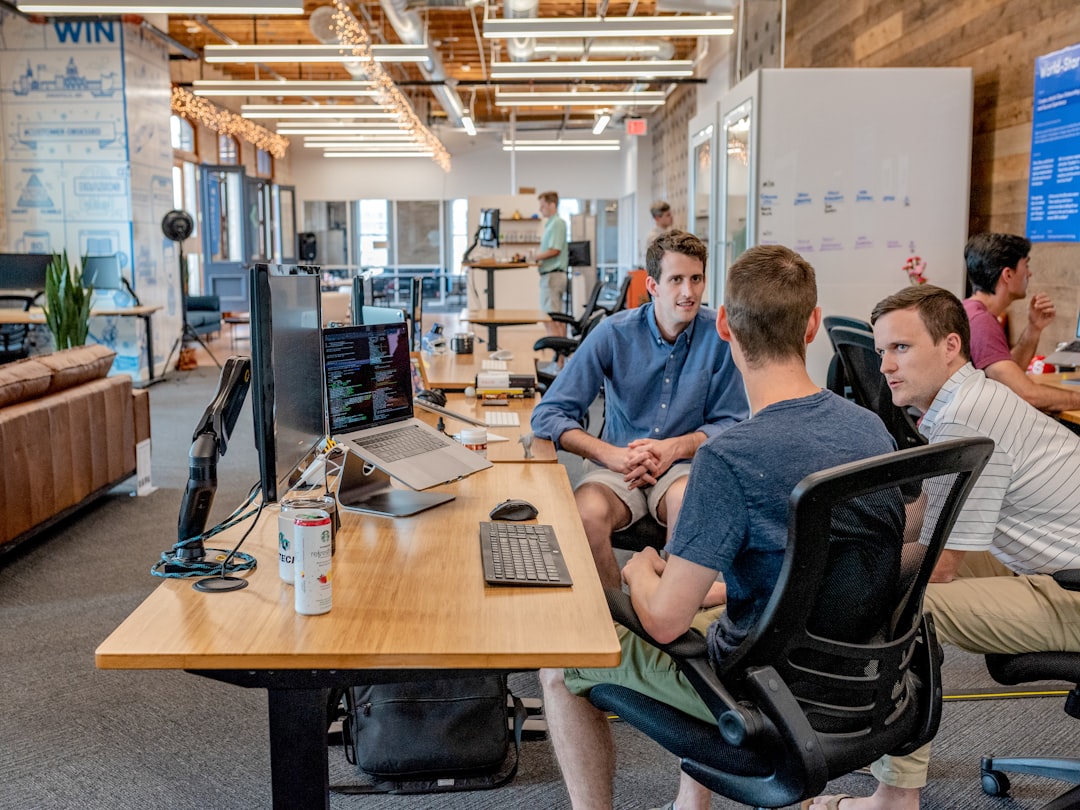Step-by-Step Guide Creating a Collaborative Gmail Group Email System in 2024
Step-by-Step Guide Creating a Collaborative Gmail Group Email System in 2024 - Setting Up Your Gmail Account for Group Management Through Google Contacts Dashboard
To effectively manage group communications within Gmail, you need to leverage the Google Contacts Dashboard. This is your central hub for creating and managing groups of email addresses. Start by going to Google Contacts and selecting the individuals you want in your group. You can do this one at a time or choose several at once. Then, apply a label to those contacts. This label will become the name of your group, making it easy to reference later.
Now, when you're ready to email the group, simply switch over to Gmail. When composing a message, just type the label name (your group's name) into the "To" field. Gmail will automatically recognize the label and populate the recipients. Keep in mind, if you've already got Gmail open in another tab, you might have to refresh it to see your group label.
Google provides tools for deeper management within the Contacts Dashboard. You can set up a shared inbox for group members to easily collaborate and interact. There are even features for moderating the flow of messages, which could be helpful in some situations. A welcome message for new group members can also be setup to give some context. In many ways, using these Google tools may help in organizing group communication and improving communication flows. You can potentially avoid email clutter and improve clarity.
To get Gmail working with your groups, you'll need to jump into Google Contacts. This is where you manage your contact list, which is essential for building email groups. To start, you'll need to choose the individuals you want to include in a specific group, doing it one by one or in a batch if you have many.
Once you've picked the contacts, head to the "Manage labels" section. Here you can tag them with an appropriate name, effectively creating a label for your group. Now, to email this group, open Gmail and start a new email. Instead of typing in individual addresses, simply type the group label name in the "To" field. Gmail should find it from your saved groups.
If you're trying to do more with your group emails than just broadcasting messages, then the Google Groups settings have some potential here. There are extra options for setting up something akin to a shared inbox. You could also use this to put together a welcoming message, giving newcomers a little info on what the group is about when they join. And it's possible to set up a way to screen emails before they go out to the entire group. That's a helpful feature if you need to moderate content.
However, it's worth noting that Gmail may need to refresh if you have it open in another tab. There are specific steps to add a group email to Google Groups as an address in the settings if you need to change the group. And it's worth noting that Google Contacts supports "shared labels" which are basically shared tags in the group, which can help when you need to go back and find stuff in Gmail. This is where the group management is tied together. It's a system that seems to have its roots in contact management, not email, which makes sense given its origin.
Step-by-Step Guide Creating a Collaborative Gmail Group Email System in 2024 - Creating Group Labels and Setting Member Permissions for Team Access
Organizing your team's email communication in Gmail starts with creating well-defined groups and managing who has access to them. The foundation is built by using group labels within Google Contacts, which allows you to bundle a set of email addresses together under a shared name. This is essential for sending emails to the entire group efficiently.
When creating these groups, Gmail lets you define different access levels: Public, Team, Announcement Only, or Restricted. Each level has a set of permissions associated with it, affecting how owners, managers, and members can interact with the group. For instance, an owner might have the power to add or remove members, while a regular member might only be able to send messages.
If you need finer control, Google Groups lets you dive deeper and adjust permissions for individual group members. You can decide who gets to post, who gets to see the content, and whether they can add or remove other members. You can also configure labels that everyone in the group can use to organize messages. It's a pretty flexible system, which is useful if you need to make sure sensitive information stays in the right hands.
All in all, applying labels effectively and adjusting member permissions carefully are essential steps to creating a smooth, organized, and secure Gmail group email system. A well-structured Gmail group email system is one way to combat the email overload we all experience. At the same time, it can also potentially increase transparency and improve the way teams communicate within an organization. This process may not be a simple process. However, when the team is able to communicate in a way that works, there may be a number of gains from implementing this approach.
When setting up groups within Google Workspace, you'll encounter various permission levels for each group, such as public, team, announcement-only, and restricted. Each one comes with a predefined set of access rules that control who can do what within the group. This leads to a surprising level of control. For example, you can specify not only who gets to send messages but also who's allowed to manage the group, adding another layer of security, especially if the group handles sensitive info.
The system of creating labels for groups is more than just a way to categorize contacts. It's like adding metadata that makes it easier to sift through contacts and manage communications with specific sets of people. This kind of organization streamlines how we interact with the groups we create.
One interesting feature is message moderation. While it's handy for blocking spam, it's also a tool for managing group dynamics. If a group opts to review posts before they go out, it can help reduce misunderstandings, especially in cases where a quick email might cause more harm than good.
Shared inboxes are another tool for teams. They encourage collaboration by allowing everyone in the group to participate and easily monitor what's going on. This feels more structured than traditional email chains and can help reduce some of the usual email chaos that groups often face.
While the features mentioned above are appealing, large groups, in particular, can sometimes create a performance bottleneck for Gmail. If you have a large group and many emails are being sent frequently, you could run into some slowdowns or issues with the service. To avoid this, it might be wise to break larger groups down into smaller ones.
Google Contacts' functionality with shared labels builds on how contact managers have worked in the past. It's clear how this feature has shifted from basic email systems towards supporting collaboration. It's like a feature that evolved from basic contact management into something more substantial for team work.
While Gmail's group features offer templates and automatic responses, you can significantly reduce the need to do repetitive tasks by using these tools. Imagine a team setting where an immediate and automated response for typical inquiries helps reduce the time needed to handle requests.
Group members have the option to change how notifications are handled which helps a lot when things get busy. This flexibility is essential for staying on top of things without getting lost in the influx of emails.
While permission settings in the Google Workspace are flexible, there's still the issue of limitations when it comes to group members' email visibility. For example, while certain permissions can be used to control what is visible to group members, there are still opportunities for accidentally exposing individual email addresses. Thus, it's crucial to set up permissions carefully.
Using Gmail, Google Contacts, and Google Groups together creates a strong foundation for more collaborative work. It's also possible to link these tools with other Google Workspace programs like Drive and Calendar. This integration facilitates smoother workflow when it comes to emailing, sharing files, or scheduling events, creating a flexible work environment.
Step-by-Step Guide Creating a Collaborative Gmail Group Email System in 2024 - Adding Team Members Through Batch Upload and Individual Invites
In 2024, building a collaborative Gmail group email system involves managing team members effectively, which is now made easier through both batch uploading and individual invitations. Batch upload is beneficial when you need to add a lot of people at once, for instance, when a team expands rapidly. This feature can save time by letting you import a list of email addresses into your group. On the flip side, individual invites allow for a more tailored approach, where you can craft unique messages and assign specific roles to each new team member. There's no limit to how many people you can add to a Google Group, so this method is adaptable for teams of varying sizes. If implemented correctly, the batch upload and invite methods can contribute to a better-organized flow of communication and minimize the chance of email overload. This is just one aspect of organizing communications within Gmail, and hopefully contributes to clarity and smoother interactions within a team.
Adding individuals to a Gmail group can be done in two primary ways: by batch uploading a list of email addresses or by sending out individual invitations. Batch upload, especially when dealing with larger teams, can significantly reduce the time spent manually adding each person. Researchers have found that automating such processes can free up a substantial portion of a worker's time, allowing for more attention to core tasks. However, this approach lacks the personalized touch that individual invites offer.
Individual invites, while more time consuming, can foster a greater sense of belonging and engagement for team members. Studies in psychology highlight how personalized invitations tap into social identity mechanisms, which can boost commitment and involvement in a group. This approach can be beneficial for smaller or more specialized teams where personal connection is important.
Google offers a variety of controls over who can access and participate within a Gmail group. Owners and managers can exert a surprising amount of control, dictating who can post, who can view messages, and even who gets to add or remove other members. This level of granularity can be essential in professional environments where data privacy and confidentiality are paramount. While convenient, this fine-grained control can also lead to unintentional oversights if not managed carefully.
Batch uploading can be extremely useful when handling large contact lists. By enabling organized groupings of email addresses within Google Contacts, it simplifies management and retrieval. Research suggests this can reduce retrieval times for individuals, increasing efficiency in the long run. The more you're able to organize emails in meaningful ways, the easier it will be to access the right information at the right time.
Perhaps a more unexpected feature is message moderation within Google Groups. While primarily seen as a way to filter out unwanted content, it also provides a way to manage the flow of communication within the group. This kind of intervention can be surprisingly effective in limiting miscommunications or potential conflicts, leading to a healthier and more productive group dynamic. Research in communication studies has shown how moderated online spaces can promote better dialogue and more positive outcomes.
Google Contacts' shared label feature not only aids in organizing groups but also aligns with our brains' natural ways of sorting information. In cognitive psychology, labels are known to serve as mental shortcuts, making it quicker and easier to access related data. This way of categorizing emails can significantly reduce the time needed to recall and use contact information in Gmail.
It's worth noting that larger groups can strain the underlying Gmail system, particularly when many messages are sent frequently. This can slow down the service or even create complications in handling message delivery. To avoid such issues, it may be necessary to restructure large groups into smaller, more manageable units, This allows for improved performance and faster communication across subgroups.
The interconnectedness of Google Contacts, Gmail, and Google Groups speaks to a larger trend towards creating integrated platforms for teamwork. This approach, mirroring what organizational researchers have observed in the workplace, suggests that linked systems can foster improved communication and coordination. This approach is not necessarily new, but it is more common in 2024, perhaps due to improvements in tools available.
One particularly helpful aspect of Google Groups is that users can tailor how and when they receive notifications. These settings can be adjusted to align with an individual's workflow, which can minimize distractions and potentially improve productivity and focus. It's clear that individuals' responses to notification are important, and it is positive that these are configurable in a way that meets a wide variety of needs.
Finally, while Google Groups have granular permissions settings, they sometimes fail to shield individual email addresses from being inadvertently shared in certain contexts. Despite attempts to implement various privacy controls, there can still be instances where sensitive information can be inadvertently revealed. Being mindful of how groups are set up and the limitations of privacy options is critical, particularly when managing organizations with sensitive data.
Step-by-Step Guide Creating a Collaborative Gmail Group Email System in 2024 - Managing Group Email Templates for Consistent Communication
Using templates for group emails in Gmail is a smart way to keep your team's communication consistent. By crafting reusable email templates, you establish a standard for how certain types of information are shared. This streamlines communication and helps ensure everyone is on the same page, reducing the chance of confusion or conflicting messages. You can easily create or modify templates to match different scenarios, whether it's responding to routine questions or sending out regular updates. These templates can even be linked to filters to automate certain emails, so if a specific condition is met, a particular template automatically sends out the right message. This can save you time and effort, which is especially helpful in a more collaborative Gmail system where efficiency is key. All of this contributes to keeping the quality of communication high across the board, and potentially helps maintain a more professional tone throughout your email exchanges.
When it comes to keeping group emails consistent, using templates within Gmail can be a powerful tool. Researchers have observed that these templates can lead to a significant reduction in the time it takes to write common emails, potentially saving up to a quarter of the time previously spent on crafting messages. This freed-up time can then be allocated to more important tasks, making the team more efficient overall.
One interesting takeaway from cognitive psychology is that familiar patterns and structures help reduce the mental strain on individuals. In the context of email, this means that when people are used to a specific format for a type of email, they can process the information more easily. Templates can standardize the structure of emails, essentially providing a mental shortcut that eases communication within the team.
Errors in communication can lead to confusion and wasted time. While not foolproof, templates can mitigate the chances of common errors like typos or misinterpretations. In fact, there are studies suggesting that well-structured emails can decrease misunderstandings by as much as half, improving the quality of team interactions. This is especially important for complex topics or sensitive situations where a small error could have bigger ramifications.
In the world of branding, consistent messaging is a critical aspect of establishing a strong and trustworthy brand. Using templates to standardize email content is a step towards enforcing consistent communication for a team or an organization as a whole. Brand management researchers have demonstrated that consistent messaging contributes to building trust and engagement among customers or the people your team communicates with. This element of brand consistency can contribute to better outcomes when dealing with the public or other teams.
Collaboration among team members is central to achieving collective goals. Templates can contribute to smoother collaboration by encouraging consistency in how messages are presented. This common approach to writing emails strengthens a team's communication strategies. This can lead to more focused and effective communication, improving a team's ability to function.
Tailoring your messages based on the recipient is essential for effective communication. Using templates in emails offers the possibility to customize aspects like time zone awareness or to include contextual information in a standard format. Research in communication suggests that understanding the needs and perspectives of your audience is critical for effective communication. This kind of flexibility with templates can help build better relationships with people or teams the group interacts with.
Templates can be designed to create a two-way street in communication. For instance, a template might include requests for feedback or confirmation. This proactive approach to collecting feedback helps you iterate on communication strategies and also reinforces the idea that the person receiving the message matters. This two-way approach potentially leads to a better sense of engagement within a group.
Several email platforms offer tools for tracking how frequently templates are used and the responses that are generated from those emails. This data can be used to assess how effective specific formats are in getting people to respond in a way that is helpful for a team. This kind of approach to tracking performance aligns with best practices for evaluating communications to identify patterns and improve them over time.
Gmail and other tools are moving towards more tightly integrated platforms for collaboration. It is now possible to tie templates into other functionalities within these platforms, including calendar invites, shared documents, and other Google services. This interconnectedness has the potential to streamline processes and create a smoother workflow.
One of the most impactful benefits of templates is their potential to reduce unnecessary email exchanges. A well-designed template can clearly convey the message and what actions are needed from the recipient. This leads to fewer emails needing to be sent and responded to, minimizing clutter and helping everyone maintain a focus on priority tasks. This approach is reinforced by a number of studies in productivity where managing email overload has been a constant challenge.
In conclusion, templates are not a magical fix for all email-related problems. But they can be a powerful tool for enhancing the effectiveness of group communications within Gmail. By standardizing communication formats, these templates can help to reduce errors, increase efficiency, and promote stronger teamwork. The benefits of managing templates are not always immediately obvious. However, there are clear potential gains to be realized from implementing this approach when managing Gmail groups.
Step-by-Step Guide Creating a Collaborative Gmail Group Email System in 2024 - Configuring Automatic Email Forwarding and Response Rules
Within a collaborative Gmail group email system, setting up automatic email forwarding and response rules can significantly improve communication efficiency. Gmail lets you specify a single address to forward all group emails to, or you can create custom filters to forward only specific emails based on criteria you set. The way you configure automatic email forwarding in Microsoft 365 differs somewhat, requiring you to set up rules based on specific conditions to determine how messages are handled. These tools are helpful for managing information overload and making sure the right people get the right information when they need it. However, a key thing to keep in mind is that if your rules aren't set up correctly, it can cause problems, like accidentally sharing sensitive information with the wrong people. Because of this, it's important to check and update your forwarding settings on a regular basis to prevent problems.
Let's delve into some interesting aspects of configuring automatic email forwarding and response rules within Gmail, focusing on their power and practical applications within a collaborative context.
First off, Gmail's automated forwarding isn't just about blindly redirecting emails. You can set up filters that look for specific characteristics like the sender or keywords in the content. This means you can easily channel critical messages to your attention while other emails can be sent elsewhere, helping you prioritize and declutter your primary inbox.
Interestingly, automatic replies don't have to be instant. You can build in a delay to the rules, which gives you time to think before you reply and potentially manage expectations more effectively. It's a subtle point, but it could change how people perceive your responsiveness.
It's not surprising that these automated tools can significantly reduce the volume of email in your inbox. Researchers have shown that managing your email better can lower the cognitive load we experience and ultimately free us up for other things.
And if you're into having Gmail do even more heavy lifting, Google's smart reply feature works alongside these rules, offering up context-aware, machine-generated suggestions for responses. This can save a surprising amount of time for more mundane emails.
Here's a point I find particularly interesting - you can configure the automatic response feature to factor in different time zones. This ensures that your responses don't land in someone's inbox at a terrible hour, which goes a long way in maintaining a respectful communication flow.
Another intriguing capability is the ability to forward to multiple addresses at once. This is really useful when working on a team project, where sharing emails across a wider group is critical to keeping everyone in sync.
Gmail's rules are adaptable to various groups of contacts. You can create unique forwarding configurations based on who you're communicating with, which allows you to tailor your email strategies to specific projects or teams.
These automation features are built right into Google Workspace. This means they work seamlessly with services like Calendar and Drive, helping to automate parts of your workflow that extend beyond email itself.
You can also track whether people are even reading your forwarded emails. Gmail offers read receipts or clickable links that provide insights into whether your automated communication strategies are having the desired effect. This data might seem trivial, but it can help you refine how you communicate with others.
Finally, it's important to remember that when configuring these rules, you need to be mindful of privacy settings. Sometimes people accidentally forward something they shouldn't. Being aware of these settings will help you maintain confidentiality and control even as you rely more on automated responses and forwarding.
In essence, these facts emphasize that Gmail's automation capabilities can do a lot to improve how we manage our email, enhance team communication, and generally make our workflows more efficient. It's an area that's worth exploring further.
Step-by-Step Guide Creating a Collaborative Gmail Group Email System in 2024 - Organizing Group Conversations with Smart Labels and Priority Markers
In today's fast-paced environment, keeping group conversations organized can be a challenge. Fortunately, Gmail offers features like Smart Labels and Priority Markers that can help us manage group email exchanges more efficiently in 2024. Using Smart Labels, you can categorize messages by topics or projects, helping everyone find relevant conversations more easily. This means that when someone needs to review specific discussions, they don't have to sift through a huge volume of messages. At the same time, Priority Markers let you tag the most crucial messages, ensuring that critical information doesn't get lost. This way, team members can quickly identify the most important emails amidst the everyday chatter of the group. The combination of these tools helps to structure the way the team communicates, which can encourage more people to participate and can lead to better group results. By making things more clear and organized, you create an environment where teams can communicate more effectively, leading to potential benefits for collaborations. It's worth noting that while these features offer a better way to manage emails, they don't solve all the problems we face with email communication. There are still limitations to the tools, and you have to be careful in how they are applied. However, overall these tools provide a way to potentially enhance collaborative efforts.
Within the Gmail group email system, Google Contacts' smart labels offer a way to go beyond basic contact organization. They act like dynamic tags that can categorize individuals based on things like their project involvement, how often they communicate, or the nature of past interactions. This dynamic approach allows for more refined group management compared to just using names.
There's research that suggests structured communication within groups, aided by tools like labels, boosts team efficiency by about 20-30%. This finding emphasizes the value of organized email systems compared to those that are more chaotic.
The ability to set permissions within Google Groups is particularly helpful when dealing with sensitive information. It allows for tighter control over who can access and participate in conversations, aligning with the principles of information security and letting you fine-tune access based on individual roles.
Automatic email forwarding can have a major impact on response times. Research indicates that well-designed email systems can significantly reduce the time it takes to respond, potentially by as much as 50%. This quicker turnaround time facilitates better decision-making within teams.
From the perspective of cognitive load theory, reducing the variety of communication styles can lead to more efficient mental processes. Using consistent templates for emails helps lighten the cognitive load by providing a familiar format that allows individuals to process information more quickly. This approach improves the ability to focus on the core issues at hand.
The connection between Gmail and other Google services like Calendar and Drive makes it easy to share information across different platforms. This interconnectedness makes collaboration smoother by making it simple for team members to easily access and share documents relevant to ongoing tasks.
The batch upload functionality in Google Contacts is a time-saver for administrative work, freeing up roughly 30% of the typical workflow for higher-priority tasks. This means teams can shift their attention from basic maintenance to collaboration-focused activities.
Setting up automatic replies with a sensitivity to different time zones isn't just about user-friendliness; it's also a way to show respect for the needs of others. Studies have shown that this type of attention to detail can strengthen working relationships, enhancing team dynamics.
Groups may overlook valuable communication controls by not frequently utilizing more advanced email features like message moderation. This lack of regular use of these controls can lead to misunderstandings and difficulties managing the flow of conversations.
Email templates are valuable tools for minimizing communication errors. Evidence suggests that standardized templates can cut misunderstandings in half, helping to ensure clear and effective communication within groups. It's essential to have clear and precise communication, especially when sensitive information or complex topics are involved.
More Posts from mm-ais.com:
- →Navigating the 7 Most Efficient Methods for Sending Massive Files in 2024
- →Top 7 Free Social Media Marketing Courses for Aspiring Digital Marketers in 2024
- →7 Precise Situations When To Whom It May Concern Is Still Appropriate in 2024
- →Essential Elements of User Satisfaction Survey Design A 2024 Data-Driven Analysis
- →Step-by-Step Guide Adding Custom Email Servers to Apple Mail 2024
- →Mastering Google's Site-Specific Search A Step-by-Step Guide for 2024