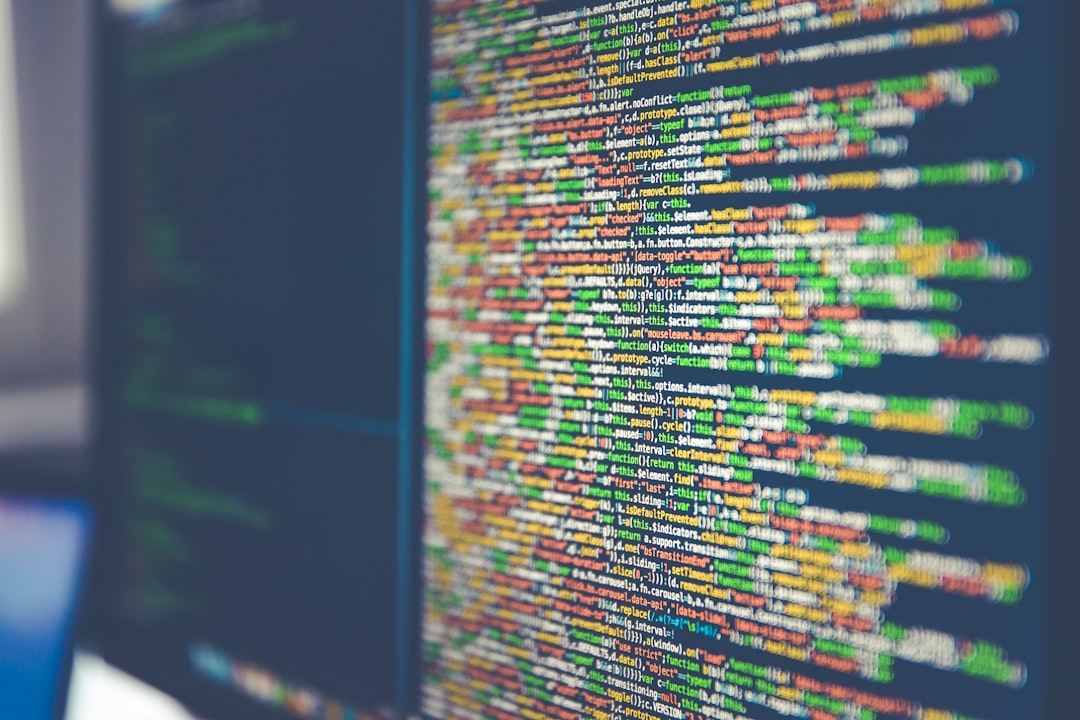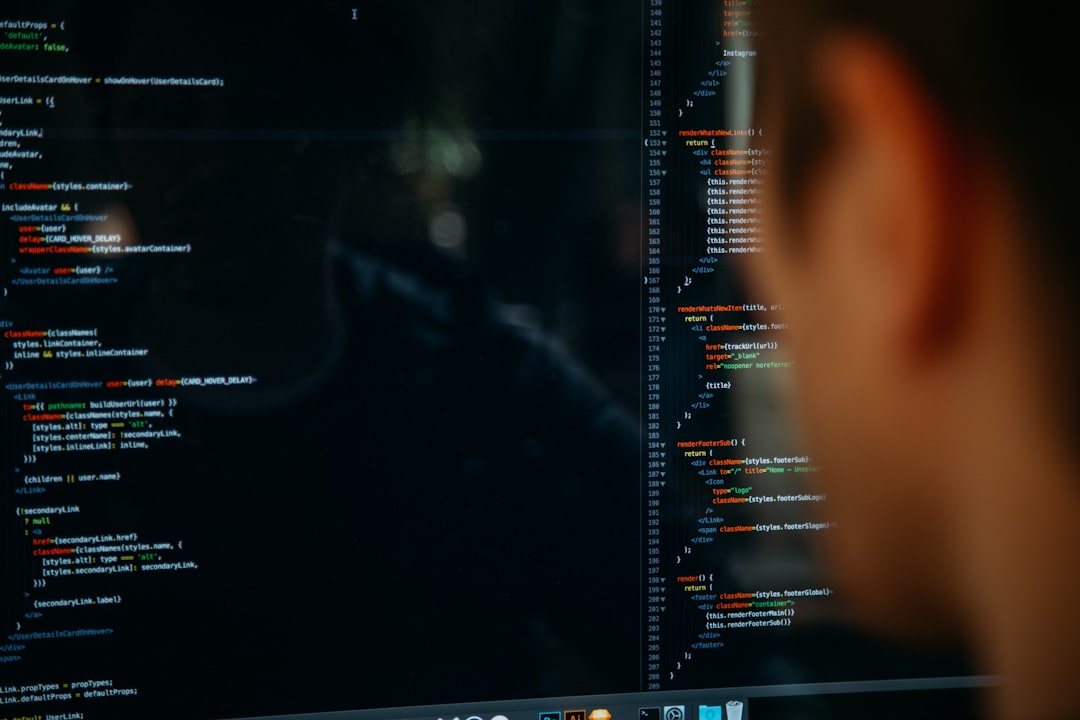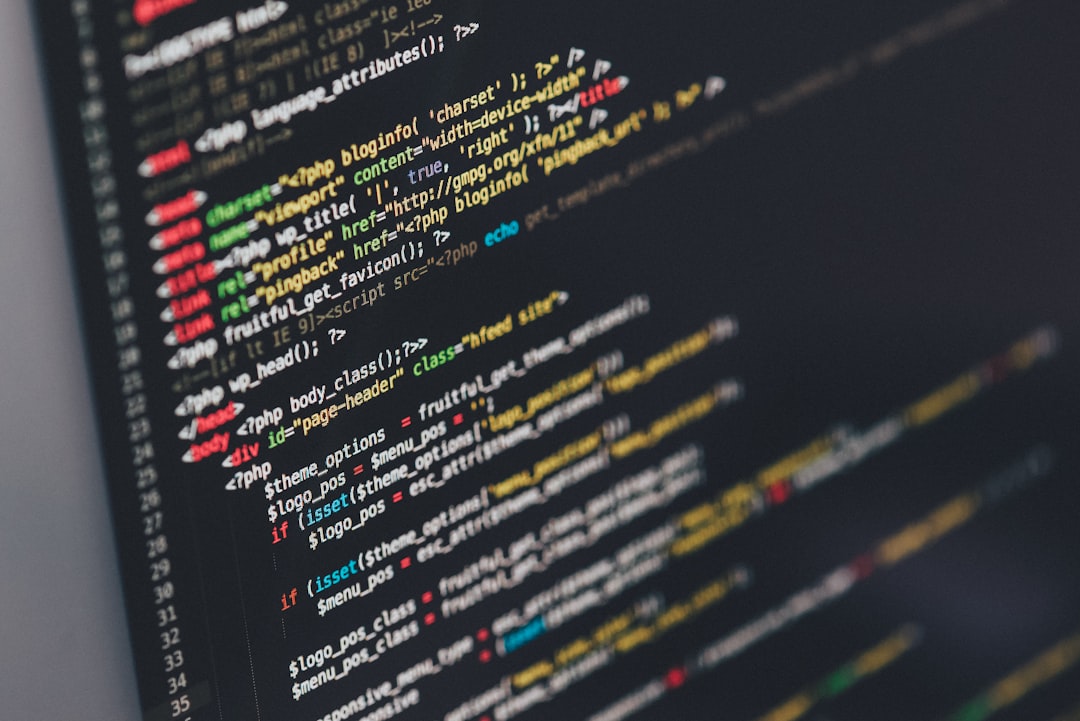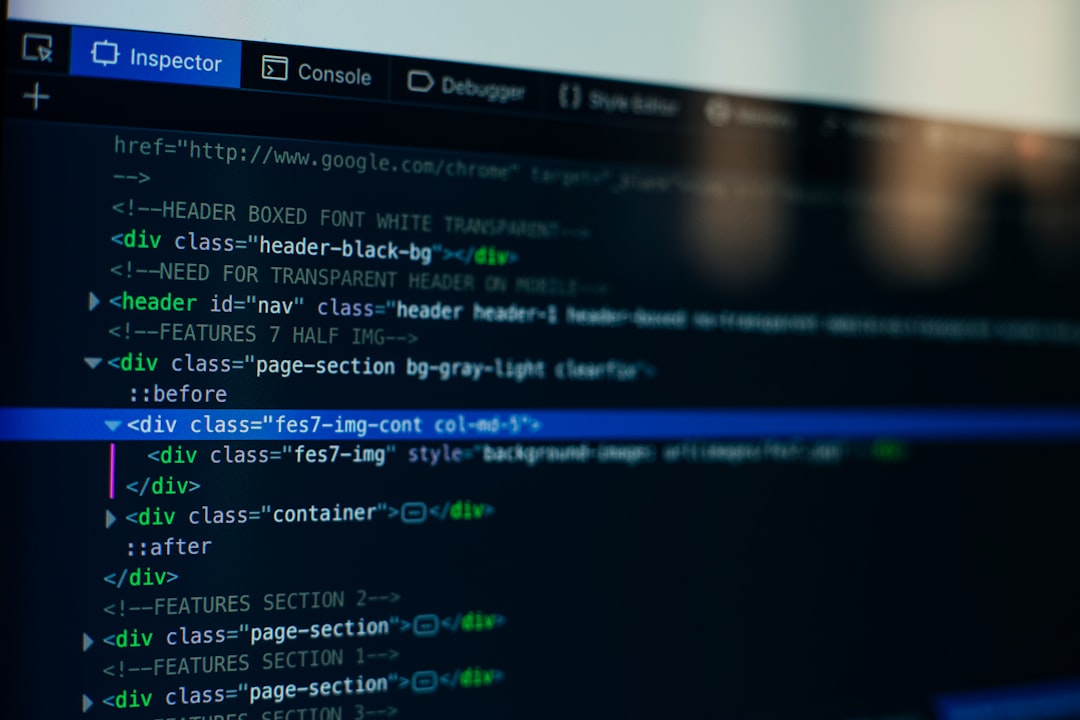HTML Table Centering Techniques A Deep Dive into CSS Flexbox Solutions
HTML Table Centering Techniques A Deep Dive into CSS Flexbox Solutions - Understanding the basics of CSS Flexbox for table centering
Flexbox offers a modern and streamlined approach to centering HTML tables. It simplifies layout by treating a parent element, the flex container, as a flexible space where child elements, or flex items, can be arranged and aligned. You make an element a flex container using the `display: flex` property. This container then allows you to control the alignment of its children, including your table, using properties like `justify-content` for horizontal and `align-items` for vertical centering.
Essentially, Flexbox is designed to manage the flow and distribution of elements within a container. This makes it ideal for creating responsive layouts where the dimensions of your table might change. Instead of relying on older methods that involve floats or complex positioning, Flexbox provides a more intuitive and efficient way to precisely position elements within a webpage. While it might not be suitable for every situation, for basic table centering within a modern webpage, Flexbox offers a well-supported and developer-friendly solution.
CSS Flexbox offers a streamlined approach to arranging and aligning elements within a container, including tables. It excels at centering because it can dynamically adjust the spacing and positioning of elements within a parent container, regardless of their sizes or the container's dimensions. This adaptability is key for responsive design, ensuring tables stay centered on diverse screen sizes without resorting to convoluted positioning methods.
Flexbox provides the `justify-content` and `align-items` properties to handle horizontal and vertical centering, respectively. Using these properties offers a precise way to center a table within its container. Unlike older table alignment approaches, Flexbox maintains the integrity of the page layout, eliminating the possibility of disrupting the overall document flow while also allowing developers to incorporate margin and padding for fine-tuned spacing.
Flexbox enjoys broad browser compatibility, meaning it usually works reliably across various browsers and operating systems. This widespread adoption minimizes performance issues across platforms and reduces the need for browser-specific workarounds. Furthermore, a Flexbox container naturally inherits the width of its parent, streamlining the process of horizontally centering tables. It operates on a single axis, either a row or column, simplifying the centering logic.
However, one should proceed with caution when utilizing properties like `flex-grow`. Without careful consideration, it can lead to unwanted expansion of tables or their contents. This underscores the importance of understanding Flexbox properties and how they interact to avoid accidental layout distortions. The ability to align elements within individual table cells provides opportunities for creating structured and visually appealing table layouts that are difficult to achieve through standard table styling.
Despite the benefits, Flexbox can initially feel daunting for individuals who are accustomed to traditional CSS approaches. Understanding the core principles and properties is paramount for mastering Flexbox for table centering. Only then can we truly harness the power of Flexbox for effectively aligning and positioning tables within our web pages.
HTML Table Centering Techniques A Deep Dive into CSS Flexbox Solutions - Implementing horizontal centering with justify-content
To center an HTML table horizontally using CSS Flexbox, you can leverage the `justify-content` property. First, designate the table's parent container as a flex container by setting its `display` property to `flex`. Then, applying `justify-content: center` to this container will horizontally align the table in the center. This technique provides a straightforward way to achieve visual balance on your webpage.
It's important to note that, when aiming for both horizontal and vertical centering, the container's height should be larger than the table's height. This is necessary for the `align-items: center` property to effectively center the table vertically.
While Flexbox makes centering a table relatively simple, being aware of how certain Flexbox properties, like `flex-grow`, impact layout is crucial. Misusing such properties can inadvertently lead to unintended table expansions. Taking the time to understand how Flexbox elements interact is essential for maximizing its efficiency and producing clean, visually-appealing table layouts. It offers a more streamlined and adaptable solution compared to older centering methods.
Flexbox offers a unique perspective on layout, simplifying complex designs with its one-dimensional approach. Elements can be lined up horizontally or vertically, which fundamentally changes how we approach horizontal and vertical centering in CSS. The `justify-content` property, with its various values like `flex-start`, `flex-end`, `center`, `space-between`, and `space-around`, allows for intricate control over element spacing within a flex container. This goes beyond simple centering, enabling the creation of visually interesting effects.
Using `justify-content: center;` not only centers the table horizontally, but also ensures responsiveness as viewport sizes change. This is a huge benefit, eliminating the need for media queries or manual adjustments to maintain centering across different screen sizes. However, understanding the `flex-basis` property is crucial when using Flexbox for table centering. It sets the initial size of flex items before any space distribution takes place, and if not carefully configured, can influence centering accuracy.
Furthermore, the impact of the `flex-direction` property shouldn't be overlooked. A row-based flex container with `flex-direction: column;` changes the centering outcome significantly. It's important to consider the directionality when aiming for accurate table centering. While Flexbox typically enjoys good browser support, there are version-specific quirks that can lead to unexpected results. Thorough testing across different browsers and environments is key to ensure consistent display.
By default, flex items are set to `stretch`, causing elements, including tables, to expand to fill available space if explicit dimensions aren't specified. This unintended consequence can disrupt centering efforts. It's important to be aware of this behavior. Dealing with line breaks and content overflow within elements can introduce a layer of complexity. Text or items breaking across lines impacts not only aesthetics, but can also disrupt effective table centering within a larger layout.
There's also a potential for counterintuitive interactions between Flexbox properties. Applying `align-self` to a particular table, for example, overrides the general `align-items` setting of its container, leading to potentially unexpected layouts. This highlights the importance of careful attention to detail when designing table layouts with Flexbox.
Lastly, Flexbox encourages a modular approach to design. While this can be advantageous for experienced developers, it may initially overwhelm individuals unfamiliar with CSS methodologies. Comprehensive documentation and accessible examples are helpful in navigating this inherent complexity. Understanding these aspects of Flexbox helps us leverage its power for efficient and well-structured table centering within our web pages.
HTML Table Centering Techniques A Deep Dive into CSS Flexbox Solutions - Achieving vertical alignment using align-items property
The `align-items` property within CSS Flexbox offers a powerful way to vertically align elements within a container, which can be particularly useful for centering tables. By setting the parent container to `display: flex;`, and then applying `align-items: center;`, you can centrally position all child elements within that container. This is a simple but effective technique that's especially helpful in responsive designs, where element sizes may change. It lets you keep things visually consistent and easily adaptable.
You can further fine-tune vertical positioning with the `align-self` property, which gives you control over individual items if their alignment needs to deviate from the overall container alignment. It's crucial to have a good grasp of how these properties work, as it helps prevent unintended layout consequences and allows you to achieve a more refined and visually pleasing approach to table centering on your web pages. While Flexbox is generally a good solution for centering, it can be easy to introduce unexpected outcomes if not used carefully, making it important to pay attention to these specific properties.
The `align-items` property within Flexbox isn't just about vertical alignment; it fundamentally alters how child elements behave within their parent container. For example, the default `align-items: stretch` can cause tables to stretch vertically to match the container, which might not always be the desired outcome. This behavior is something to be mindful of.
Flexbox allows for flexible vertical centering, adapting to variations in table height due to dynamic content. This differs from older methods where fixed heights were often needed. Flexbox automatically handles these changes, leading to a more dynamic layout. However, using `align-items: center;` on a flex container can become problematic if the container's height isn't defined or allowed to grow. Without sufficient vertical space, the intended vertical centering might not happen as anticipated.
The `align-self` property allows developers to override the container's `align-items` setting for individual items. This level of control is useful for customizing elements without disrupting the overall layout. But it's important to understand how these properties work together to prevent unexpected results.
One of the advantages of using Flexbox for vertical alignment is that it can streamline responsive design. Media queries become simpler because the Flexbox properties automatically adjust vertical centering across various screen sizes. This is a definite improvement over needing complex CSS code for consistency across different devices.
The flex direction significantly influences the results of vertical alignment. Switching to `flex-direction: column;` while utilizing `align-items: center;` fundamentally alters the alignment strategy from horizontal to vertical. It's a reminder of the strong interplay between flex direction and alignment.
Content overflow within a table can negatively impact vertical centering. Managing content that breaks across lines or overflows becomes crucial for creating clean and neatly aligned table layouts. This adds a layer of complexity when designing tables.
Flexbox makes aligning mixed content within table cells easier. Whether it's text or images, elements are vertically centered regardless of size differences. This is especially helpful when tables contain varied content types.
Flexbox becomes particularly useful when you don't know the exact dimensions of elements during design. The `align-items` property can still effectively center elements with variable sizes, something that can be difficult to achieve consistently with traditional CSS.
While Flexbox offers powerful tools for vertical alignment, it's essential to exercise caution when using properties like `flex-grow`. Using them carelessly can result in unwanted expansion of elements and unintended shifts in the layout. Having a clear understanding of how these properties interact is key for keeping control over the layout behavior.
In essence, understanding `align-items` and its interactions with other Flexbox properties is key to leveraging this approach for precise vertical alignment of table elements and other HTML content.
HTML Table Centering Techniques A Deep Dive into CSS Flexbox Solutions - Customizing individual item alignment with align-self
Within CSS Flexbox, the `align-self` property provides a way to fine-tune the vertical alignment of individual elements within a flex container. This contrasts with the `align-items` property, which sets a uniform vertical alignment for all elements in the container. `Align-self` offers more control by allowing you to customize the vertical positioning of each element independently. You could, for instance, center one table while another is aligned to the top or bottom of the same container. This capability is valuable for creating visual hierarchies and managing content with varying characteristics within a flexbox layout.
However, this fine-grained control also introduces a need for caution. The interplay between `align-self` and other Flexbox properties can lead to unexpected outcomes if not managed carefully. Understanding how `align-self` interacts with properties like `align-items`, `flex-grow`, and `flex-direction` is key to avoiding layout issues and preserving the intended visual harmony of your design. By thoughtfully using `align-self`, you can achieve more sophisticated and refined layouts, especially when dealing with dynamic content where elements can vary in size or type. This level of control is particularly important for situations where different elements need distinct vertical placement within the same container.
The `align-self` property offers a way to fine-tune the alignment of individual items within a flexbox layout, overriding the global alignment set by `align-items`. This is handy for creating unique table structures, but can be tricky. It's easy to end up with elements positioned unexpectedly if you're not careful with how you use it.
One of the benefits of `align-self` is its ability to adapt to changes in the content of individual flex items. This is helpful for tables with varying amounts of data in each cell, because the alignment can stay visually consistent without needing a complete redesign.
However, `align-self` can have complex interactions with other flexbox properties. If you're also using things like `flex-grow` or `flex-basis`, the end result might not be what you expect. This reinforces the need for careful planning and rigorous testing when customizing alignment.
Using `align-self` allows you to selectively focus on specific table elements in a way that older centering techniques didn't allow. You can highlight data points or headers without affecting the overall table structure. It gives you more granular control.
It's important to note that `align-self`'s behavior depends on the parent flex container's settings. Changes to `align-items` can alter how `align-self` works, so understanding the overall layout context is crucial. This can add another layer of complexity when trying to troubleshoot issues.
Furthermore, `align-items` can alter the behavior of `align-self`. For instance, if `align-items: stretch` is set, items will expand to fill the container unless you use `align-self` to override it. This may not always be ideal for tables.
By individually adjusting item alignment with `align-self`, you can create more pronounced visual hierarchies within a table. This can be used to guide users' attention towards specific data, enhancing readability and comprehension.
Another plus is that `align-self` can help with responsive designs. As screen sizes change, items can adjust their positioning without requiring extensive code modifications. This makes it adaptable to modern web design trends.
One potential drawback is that using `align-self` can introduce a steep learning curve for developers. It requires a solid grasp of how it interacts with other Flexbox properties. Mastering this aspect can be challenging.
Lastly, while browser support for Flexbox and `align-self` is generally very good, some odd behavior might occur in older browsers. It's important to test your layout across different browser versions to ensure a consistent user experience. This adds extra work during the development process.
In conclusion, `align-self` provides a useful tool for fine-grained control over individual flex item alignment within a table. However, it’s a tool that necessitates careful consideration and testing to ensure the intended visual results are achieved.
HTML Table Centering Techniques A Deep Dive into CSS Flexbox Solutions - Combining Flexbox properties for perfect table positioning
Flexbox offers a sophisticated way to precisely position tables within a webpage. By combining specific properties, you can achieve a more controlled and visually appealing layout. You can fine-tune how table elements respond to changes in available space by using properties like `flex-grow`, `flex-shrink`, and `flex-basis`. These properties offer the ability to make tables adaptable to different screen sizes and content variations.
Furthermore, the `justify-content` and `align-items` properties are fundamental for achieving both horizontal and vertical centering. They allow for simple yet effective control over how tables are positioned within their container. Additionally, `align-self` provides the ability to customize the vertical positioning of individual table elements, which can be useful for creating visual hierarchies and managing content with diverse characteristics.
This approach to table positioning is particularly useful for web pages with dynamic content, as it enables beautiful alignment even when the size of the table or its content changes. However, it's crucial to understand how each of these properties functions and interacts with others to prevent unexpected layout issues. Taking the time to understand the impact of each Flexbox property is key to maximizing its effectiveness and creating clean, aesthetically pleasing table layouts. Without care, using Flexbox can lead to problems if properties are misapplied, highlighting the need to thoroughly test your design across different browsers and screen sizes.
Flexbox offers a dynamic approach to table adjustments, making them responsive to window resizing without requiring major layout overhauls. This stands out from older techniques that often necessitate extensive media queries to maintain intended structures. It's important to keep in mind that flex containers by default stretch their items. So, if table cells lack specific height declarations, they might expand to occupy the whole vertical space. This can make content alignment tricky, showcasing the importance of defining dimensions when needed.
The `align-self` property within Flexbox is particularly handy when dealing with a mix of content types inside table cells. It lets you fine-tune individual element alignment, making it easier to place images, text, or buttons at different positions without impacting the entire table structure. It's worth noting that Flexbox properties can sometimes interact in unpredictable ways. For instance, using `align-items: center` and `flex-grow` together can result in unexpected expansions of elements, showing the need for careful consideration when combining properties.
The `flex-direction` property plays a major role in how `align-items` and `align-self` behave. When you switch to a column direction, `align-items` takes control of horizontal alignment, which might be confusing for those accustomed to its vertical control. Because browsers can interpret Flexbox properties differently, it's crucial to test across various browser versions. Older browser versions might produce inconsistent table appearances, so comprehensive testing is essential.
While Flexbox is a boon for modern layouts, understanding its nuances can be a hurdle. Mastering it requires a deep understanding of how properties relate to each other and respond to content and layout changes. It's a more modular design approach that allows for a wider range of creative table alignments, offering more control over positioning without negatively impacting the visual integrity of the overall design, unlike older rigid positioning methods.
When combining multiple nested flex containers, unexpected results can easily crop up. With inner and outer flex elements, careful configuration of parent-child relationships and property values is essential to avoid layout issues. Flexbox's inherent ability to adapt to content size makes it especially good at handling content overflow. It seamlessly adjusts based on the content's dimensions, leading to better management of overflowing text or images inside table cells, a recurring challenge in traditional layouts. This advantage gives Flexbox a definite edge in handling common layout hurdles.
HTML Table Centering Techniques A Deep Dive into CSS Flexbox Solutions - Troubleshooting common Flexbox centering issues
When trying to center elements using Flexbox, you might run into some tricky situations that can lead to unexpected results. A common problem is accidentally using `align-self` instead of `align-items` when you're trying to control vertical alignment of items. This can cause some confusing behavior with individual elements.
It's also important to understand that Flexbox, by default, wants to stretch elements to fill their container. This can be problematic for table cells, especially if you haven't set their height explicitly. You might end up with tables expanding in ways you don't intend.
You also need to pay attention to the container's height. If the container doesn't have a defined height, trying to center content vertically using `align-items` can be challenging and often doesn't produce the desired outcome.
Finally, remember that, like any CSS technique, you need to be careful and thorough when using Flexbox. Test across different browsers to make sure your table is centered as you intended. You should also take time to think through how properties like `flex-grow` will affect your layout, and be mindful of how parent elements interact with their children. Paying close attention to these aspects will make sure your Flexbox table layouts are responsive and visually appealing.
Flexbox, while generally simplifying layout, introduces a default behavior where flex items stretch to fill their container. This can cause problems with table centering if you haven't specifically set a height for your table cells, potentially disrupting the vertical alignment. It's important to remember this tendency when debugging issues.
Flexbox shines when you're working with tables that have dynamic content. As the content inside changes size, Flexbox automatically adapts the layout to keep everything centered horizontally and vertically without needing any extra work from the developer. This is very helpful in dynamic layouts where content is frequently updated.
The `flex` shorthand property can be misleading if you're not careful. It packs together `flex-grow`, `flex-shrink`, and `flex-basis`. This can lead to unwanted adjustments of item size, particularly when trying to center tables within a flex container. Keeping track of these intertwined properties is crucial.
Changing the `flex-direction` property can dramatically change how alignment works. For example, using `flex-direction: column;` essentially swaps the primary axis from horizontal to vertical, completely changing how `align-items` and `justify-content` behave. This can be a bit confusing if you're used to the horizontal orientation.
Despite Flexbox's wide popularity, browser implementations can vary. Older browsers might not fully support newer Flexbox features, causing your tables to appear differently across various platforms. We can overcome this by ensuring our layouts are compatible with older versions and providing fallbacks for cases where the desired properties aren't available.
One of the benefits of Flexbox is it makes managing responsive design simpler. We can achieve layouts that adjust seamlessly for different screen sizes without the need for many media queries. This helps keep our code concise and improves efficiency.
The `align-self` property lets us individually adjust the vertical alignment of each element within a container. This flexibility is very useful for creating advanced layouts, but can lead to confusion if you don't fully understand how it interacts with the overall flex container's settings.
Line breaks can create challenges when using Flexbox for table cells. Content that extends beyond a line can disrupt both horizontal and vertical centering. Therefore, you'll often need to consider using properties like `overflow` to prevent this from causing unexpected shifts in the layout.
By employing `align-self`, we can create more visually intuitive table layouts. We can subtly guide the reader's eye to specific data, thereby improving how easily users can understand complex data. This kind of subtle attention to detail is valuable for complex or scientific applications.
Flexbox manages content overflow more effectively than older layouts. It's able to automatically adapt based on the size of content, giving us an advantage in cases where table cells have varying amounts of data. This makes it better than traditional layout strategies for such scenarios.
More Posts from mm-ais.com:
- →JavaScript String Syntax Single vs Double Quotes in 2024 - What You Need to Know
- →Guide How to Enable Pop-ups for Qwest Office Email Access in 2024
- →Step-by-Step Guide Exporting Mailchimp Email Templates as HTML in 2024
- →Restoring Default Blue Hyperlinks in Microsoft Word A Step-by-Step Guide
- →Python's Airspeed A Velocity-Compatible Template Engine for Dynamic Content Creation
- →Streamlined Video Sharing 7 Effective Methods to Include MP4 Content in Outlook Emails